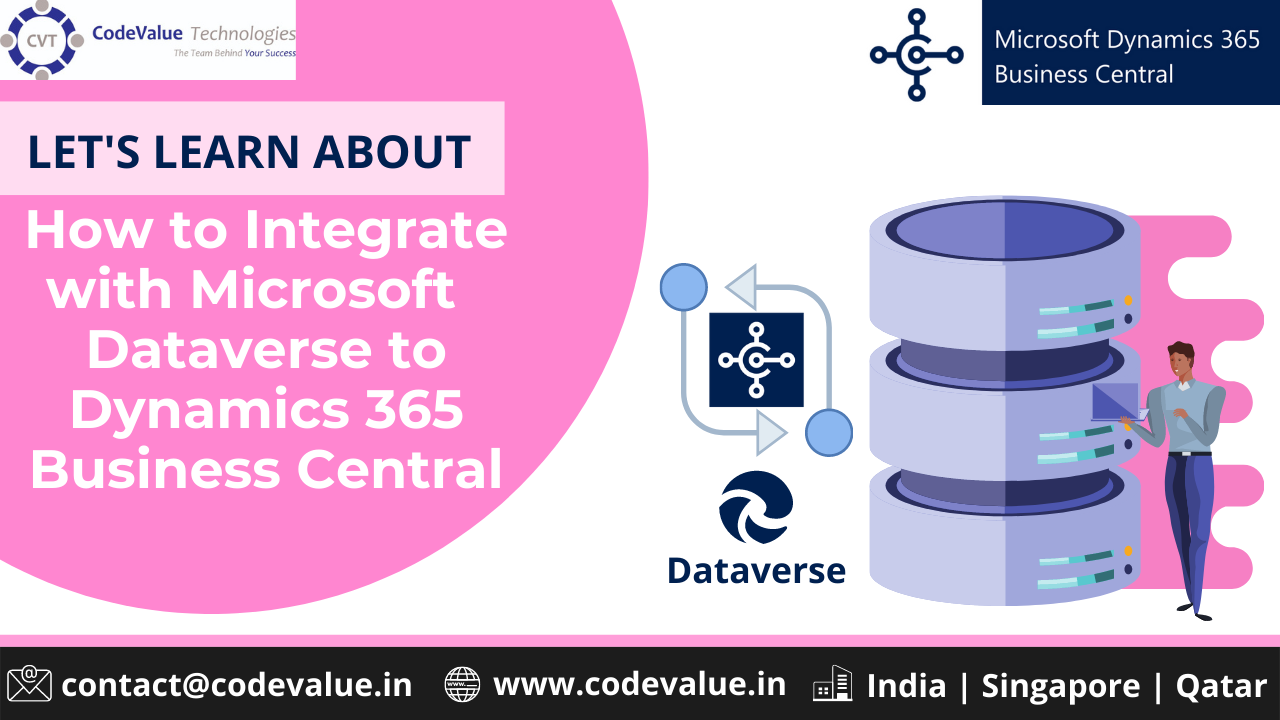Business apps often use data from more than one source. Data verse combines data into a single set of logic that makes it easier to connect other Dynamics 365 applications, such as Dynamics 365 Sales or your own application built on top of Data verse, to Business Central. For more information about Data verse, see What is Dataverse?
The following steps provide an overview of the steps to integrate Data verse with Business Central:
- Assign licences for Dataverse to the Business Central users who will use the integrated apps.
- Set up a connection to Dataverse. For more information, see Connect to Dataverse.
- Synchronise data between the apps. For more information, see Synchronising Business Central and Dataverse.
Getting Started with Data verse
To get started with Dataverse you will need a Microsoft Power Apps account. If you do not already have a Power Apps account, you can get one for free by visiting powerapps.com and choosing the Get started free link. To learn more about how to get started with Dataverse, see the Get started with Dataverse module from Microsoft Learn.
Bi-Directional or Uni-directional Data Synchronisation
Depending on your business needs, you can set up the integration to synchronise data either to or from one Dynamics 365 business app to another, or in both directions in near-real time through Data verse. For example, if you integrate Business Central with Dynamics 365 Sales through Data verse, a salesperson can create a sales order in Dynamics 365 Sales and the order will be synchronised to Business Central. Conversely, from Dynamics 365 Sales, the salesperson can view information from Business Central about the availability of the item on the order.
Standard and Custom Entities
Data verse securely stores data in a set of tables, which are sets of records similar to how a table stores data within a database. Data verse includes a base set of standard tables that cover typical scenarios, but you can also create custom tables specific to your organisation. In Business Central, you can view standard and custom tables being synchronized on the Integration Table Mappings page.
About the Business Central Base Integration Solution
The Base Integration Solution is a key component of the integration. The solution adds the required roles and access levels to the user accounts for the integration, and it creates tables needed to map Business Central company to business unit in Data verse.
By default, the Set-up Data verse connection assisted setup guide will import the solution. To do that, the setup guide uses an administrator user account that you specify.
This account must be a valid user in dataverse with the following security role:
- System Administrator
For more information, see Setting Up User Accounts for Integrating with Dataverse and Create users in Microsoft Dynamics 365 (online) and assign security roles.
The administrator account is used only one time during the setup for the configuration changes that the Base Integration Solution makes in Data verse. After the solution is imported the account is no longer needed. Integration will continue to use the user account that is automatically created specifically for the integration.
In addition to customising Dataverse, the solution also creates the following roles in Dataverse for the integration:
- Integration Administrator – Allows users to manage the connection between Business Central and Data verse. Typically, this is assigned only to the automatically created user account for synchronisation.
- Integration User – Allows users to access synchronised data. Typically, this is assigned to the automatically created user account for synchronisation and other users who need to view or access the synchronised data.
For details about each role, such as the permissions and access levels, see Setting Up User Accounts for Integrating with Dataverse.
During connection setup, integration table mappings that are needed to synchronise data, are created. Entities in Data verse are mapped to tables and table fields in Business Central through integration tables. For more information, see Standard Entity Mapping for Synchronisation.