The integration between engagement insights and audience insights links environments from both capabilities, and enables data to be shared bidirectionally between them.
Use unified profiles and segments from audience insights for more analysis options in engagement insights. Export events that have a high business value from engagement insights. Use these events to add data to unified profiles in audience insights.
Prerequisites
- Audience insights profiles must be stored in an Azure Data Lake Storage account that you own, or in a Microsoft Dataverse–managed data lake.
- Your audience insights environment should have an associated Dataverse environment. And if that environment is also using Dataverse for data storage, make sure you check the Enable data sharing option in audience insights. For more information, see Create and configure an environment in audience insights.
- You need administrator permissions for both the engagement insights and audience insights environments.
- Linked environments must be in the same geographical region.
Note:
If your audience insights environment uses your own Azure Data Lake Storage to store data, you need to add an engagement insights Azure service principal to your storage account. For details, go to Connect to an Azure Data Lake Storage account with an Azure service principal for audience insights.
Create an environment link
You can create an environment link by updating the Admin > Environment settings in engagement insights.
To establish an active link between audience insights and engagement insights
1. On the Environment admin page, select the Link environments tab.
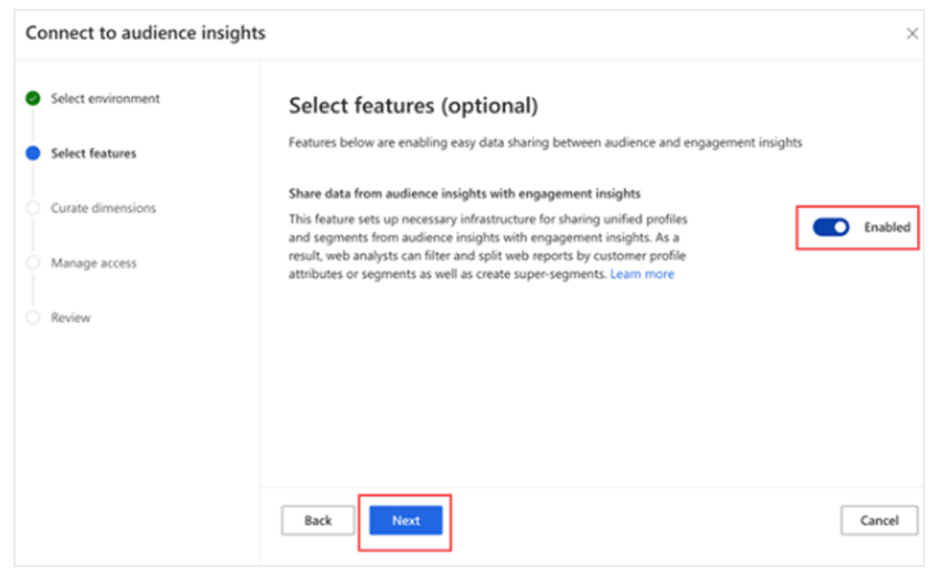
2. Select the attributes of the unified profiles that will become dimensions in engagement insights. (Not all attributes are useful dimensions. For example, it’s not likely that you’d need First name or Last name as an attribute for analysis of your website events.)
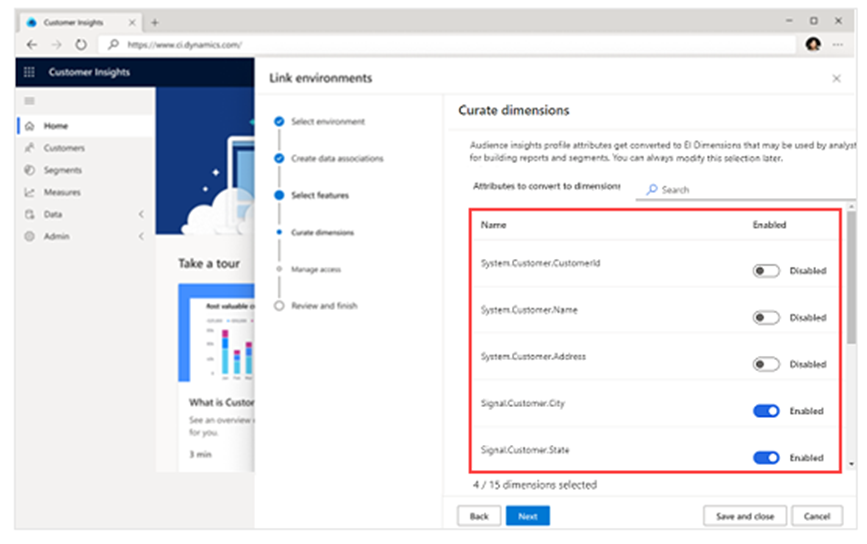
Note:
All audience insights profile attributes that represent identifiers (such as ID and alternate ID) are filtered out of the available attributes and become dimensions in engagement insights.
3. When you’re done selecting attributes, select Next.
4. Add users who can view the audience insights profile dimensions and segments in engagement insights.
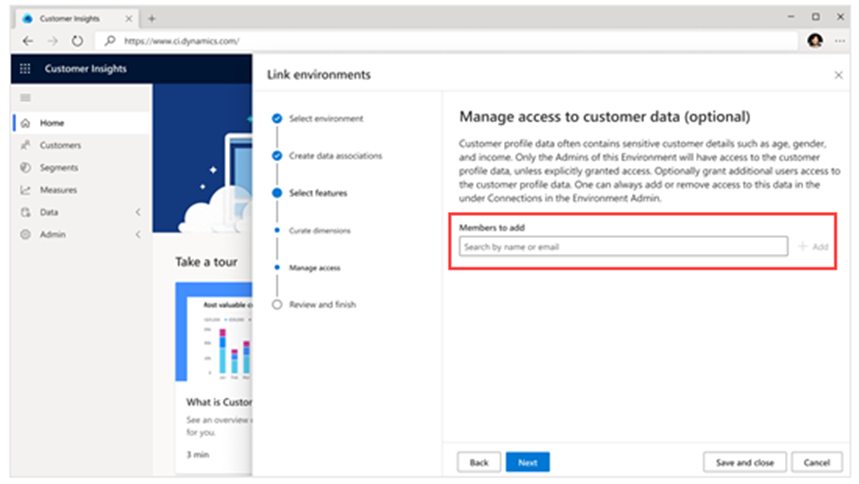
Important:
If you don’t explicitly add users in this step, the data will be hidden from users in engagement insights. For audience insights segments to show up in engagement insights, you must first run merge and downstream processes. Downstream processes are important because they generate a unique table that prepares audience insights segments to be shared with engagement insights. (If a system refresh is scheduled, it will automatically include downstream processes.)
5. Review your selection, and then select Finish.
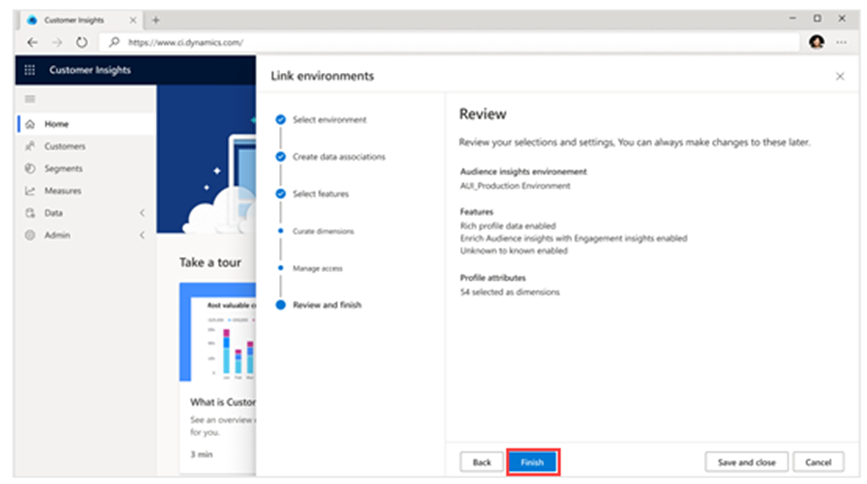
Export refined events to audience insights
After you create a link between environments, you can export refined events from engagement insights to audience insights and ingest them as a new data source.
For more information, go to Integrate web data from engagement insights with audience insights.
Learn More:
CVT’s technology solutions enable effective solutions and speedy digital transformation by utilizing cutting-edge information technologies to Dynamics 365 Customer Insights as well as our in-depth knowledge of markets and technological innovation. As a result, we have become an invaluable business partner.
For expert advice on Dynamics 365 Customer Insights Contact us at contact@codevalue.in and follow us @codevaluetechnologies.

